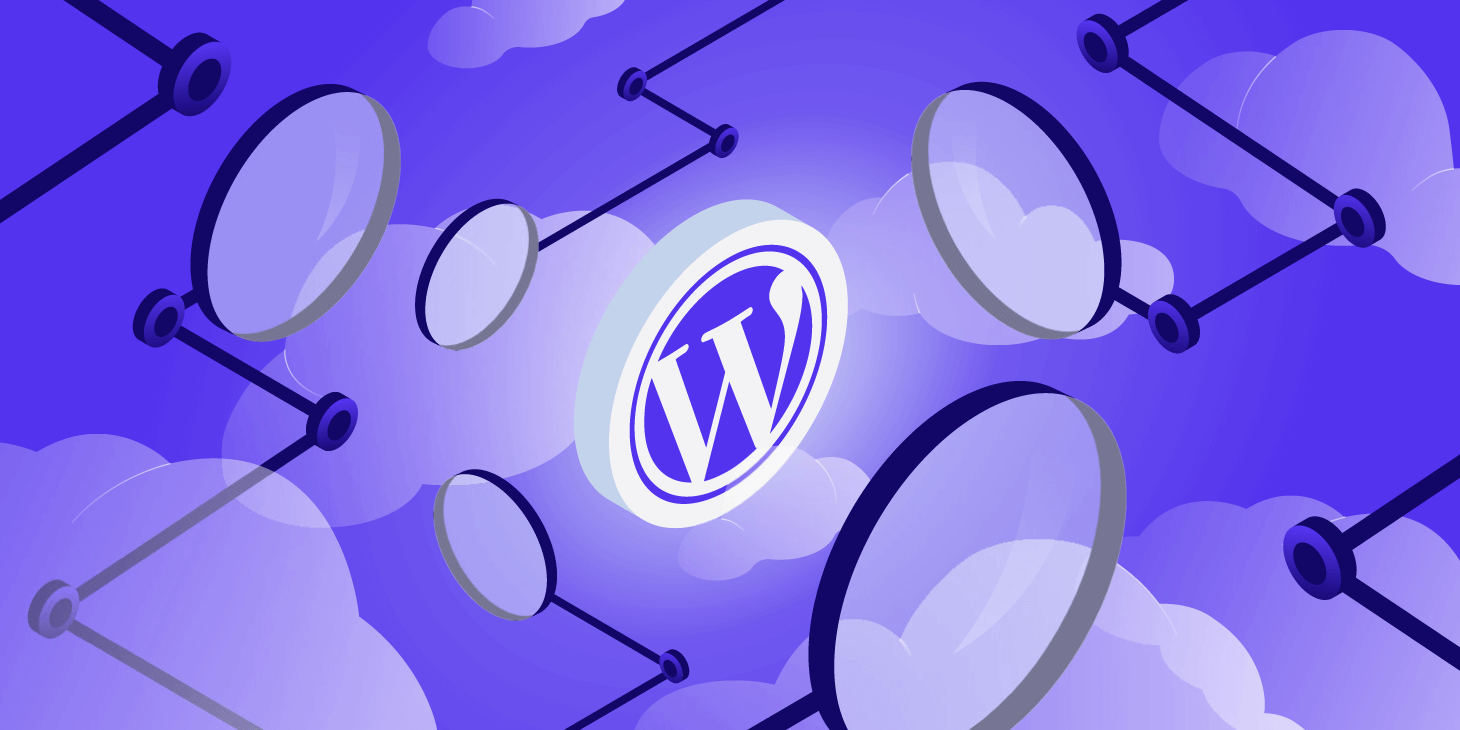Have you ever came accross a website and wondered how was it made?
Considering that 43% of the websites are made using WordPress (that is more than 835 million!), it should come as no surprise that that website was probably also made with WordPress too.
But how can we really know it? Well, there are a lot of ways to do so.
In this blog post we will discuss the most convinient and reliable ways to detect if a website is made with WordPress and compare the advantages and disatvantages of each approach.
1. Use an Online WordPress Detector
The quickest and most reliable option to check if a website is using WordPress is to use an online WordPress detector. There are several of them.
Below we are going to list the best ones:
1.1 WordPress Detector
If you want the short answer, it’s WordPress Detector (yes that’s us).
But it’s not the best because we made it. We made an exhaustive study comparing all the other relevant WordPress detector tools and it came up on top in speed and accuracy in every single test, mainly because most of the others were developed a long time ago and some are abandoned whereas ours was very recently developed and is using the latest technologies to provide the best user experience.
As some other tools, appart from detecting if the website is using WordPress, it also detects all the WordPress themes and plugins of the analyzed website.

To use it, you just have to go to wp-detector.com, introduce the url of the website you want to analyze and click “Analyze Website”. In less than a second you will see a badge indicating if the introduced website is using WordPress and in this case, and as others a card with all the information about the WordPress theme it uses and a list of the plugins it uses.
1.2 WPThemeDetector

WPThemeDetector.com is one of the oldest WordPress detectors (according to the website footer, it goes all the way back to 2012).
For some reason still comes up on top for the search “wordpress detector”. We found its results to be among the most complete ones, even though it took more than 15 seconds to analyze any given website and the interface looks very outdated.
However at the time of writing this blog post it is not working, so there isn’t much more to say.
1.3 Kinsta Theme Detector

Kinsta recently developed a tool to detect WordPress themes. For obvious reasons it can also be helpful to detect if a website is using WordPress.
However, it’s a bit limited compared to other options, since it only provides information about the WordPress theme and it’s still a bit slow compared to some alternatives.
1.4 WPDetector

WPDetector.com is an online tool to detect WordPress on websites, themes and plugins. It works well but it is a bit slow and the UI is a bit basic.
1.5 ScanWP

ScanWP.net is another online WordPress detector. However, it doesen’t provide the best experience since it is filled with spam and looks old.
1.6 Gochyu

Gochyu claims to be a WordPress theme detector but the theme detector functionality doesen’t even exist, since it always “detects” the same theme. It is even more filled with spam and ads, so it’s not recommended.
1.7 IsItWP

IsItWP.com is another online WordPress detector. At the time of writing this blog post, it didn’t even work to detect if a website was using WordPress.
1.8 WPBeginner Detector

The WordPress blog WPBeginner recently developed a tool to detect WordPress themes. It is a bit limited since it can only detect themes and sometimes doesen’t even detect the theme correctly, for example in the website “wpastra.com”.
2. Search for ‘Wp-Content’ or ‘WordPress’ in The Source Code

If you are a bit more “techie” and don’t want to rely on a third party tool to detect if a website is built using WordPress, you can always take a look at the source code. Here’s how to do it step by step:
-
Visit the page you want to analyze.
-
Right click and select the option “View page source”.
-
Press Ctr + F (or Cmd + f on mac) to search in the source code.
-
Search for “wp-content” or “wordpress”.
If you come across the word “WordPress” and probably also a version of it, you’re likely on a WordPress website. One of the main things that indicate that a website is made with WordPress is the generator tag which also shows you what version of WordPress the website is running on.
Another thing you can search for in the code is ‘wp-content’. Wp-content is the media folder of a website that collects the media people want to use throughout their website to visualize the content they’re trying to bring. Each one of these uploaded items will have ‘wp-content’ as a part of their path. If you notice that the ‘wp-content’ path is being used within the source, you’re most likely dealing with a WordPress website.
3. Look for WordPress credits in the footer

By default, every website that is made with WordPress has “Designed with WordPress” credits into the footer.
However, since it can be easily removed and most websites prefer to remove it and replace it with their own credits, it is unlikely that you encounter it.
4. Add ‘Wp-Admin’ at The End of The Homepage
Another way to detect WordPress is to add ‘/wp-admin’ at the end of the root website URL. It’s standard for WordPress websites to use this path to login into the administration panel. Once you add ‘/wp-admin’ you will be likely redirected to the login form:
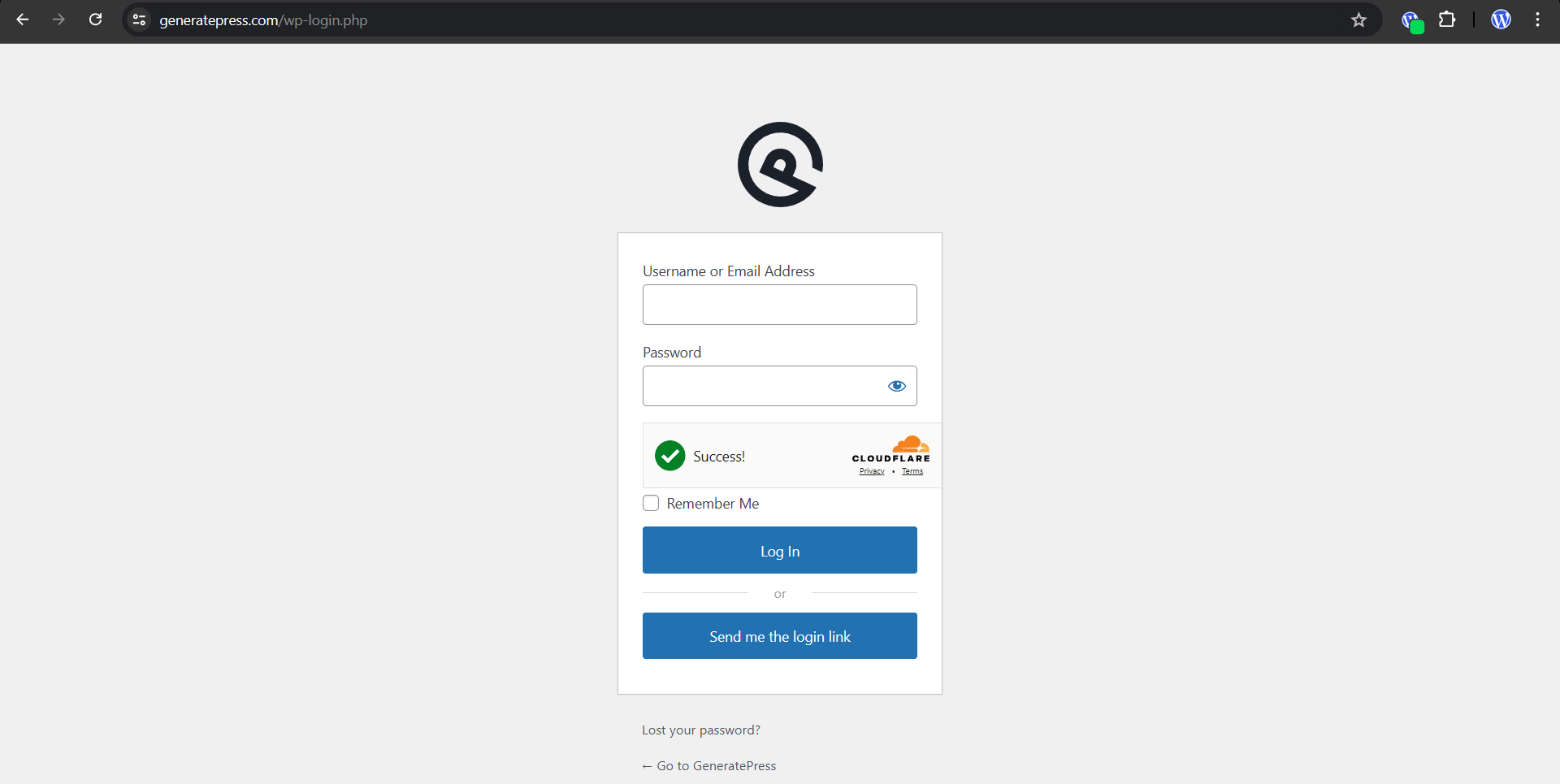
However, some bigger WordPress websites like “wpastra.com” or “techcrunch.com” have modified this for security reasons and therefore it won’t work even though the websites are still built using WordPress.
5. Browser Extensions
Another very convinient option, especially if you plan to analyze various websites is to install a browser extension to do it for you.
In this case, there are 2 types of extensions: a generalist web technology profiler extension like “Wappalyzer” or “Built With” or an extension specifically designed to detect WordPress themes and plugins, which will provide more accuracy and details.
Below we will list the best options:
5.1 WordPress Theme and Plugin Detector

WordPress Theme and Plugin Detector is a browser extension that we released very recently. It is available in all major browsers and since it leverages the latest technologies (it uses the same core as our online WordPress detector, currently the most advanced in the market) it is the fastest and more accurate option among the extensions specifically dedicated to WordPress.
To use it, you just have to add it to your prefered browser and a badge will appear in the extension icon every time you visit a website. If the badge is green, it means that the website is using WordPress and if it is red, otherwise.
If you click in the extension icon, it will open a popup with the WordPress theme that the website curretly uses as well as a list of all the detected WordPress plugins. WordPress Theme and Plugin Detector provides information about the themes and plugins like title, description, images, banners, icons, authors, contributors, last updated, number of active installs, versions, supported & tested WordPress and PHP versions and a link to the official WordPress directory or the official website of the theme or plugin.
We would love to know your opinion or feedback to continue improving it, so give it a try and let us what you think!
5.2 Wappalyzer

With more than 2 million users and a 4.6 out of 5 rating, Wappalyzer is the most popular technology profiler tool. It is available as a browser extension and as a website and will provide you with information about the technologies used by the websites you visit.
It detects WordPress very reliably if that is what you want but when it comes to themes and plugins it is a bit more limited: while it has no truble detecting the more known ones like “Elementor”, “Astra” or “Generatepress”, it can’t detect most other ones, including custom themes and plugins. Also it will only provide the theme / plugin name not detailed information like description, images, banners, icons, authors, contributors, last updated, number of active installs, versions, supported & tested WordPress and PHP versions and official link in the case of WordPress Theme and Plugin Detector extension.
5.3 BuiltWith

BuiltWith is a less popular alternative to Wappalyzer. With a very respectable 300.000 users and a 4.4 out of 5, this browser extension also available as a website identifies all the technologis being used in the websites you visit. As well as Wappalyzer, it is great if you are interested in a broad and general overview but doesen’t provide as much details when it comes to WordPress specific information.
5.4 WordPress Theme Detector and Plugin Detector by themesinfo

With 90.000 users, WordPress Theme Detector and Plugin Detector by themesinfo.com is the most installed WordPress specific detector extension in the Chrome Web Store. Even though it does the job of detecting some of the WordPress themes and plugins used by the websites you visit, some users complain in the review section about it being too slow, being very inaccurate or even not working at all.
5.5 WordPress Theme Detector and Plugin Detector by wordpress-theme-detector
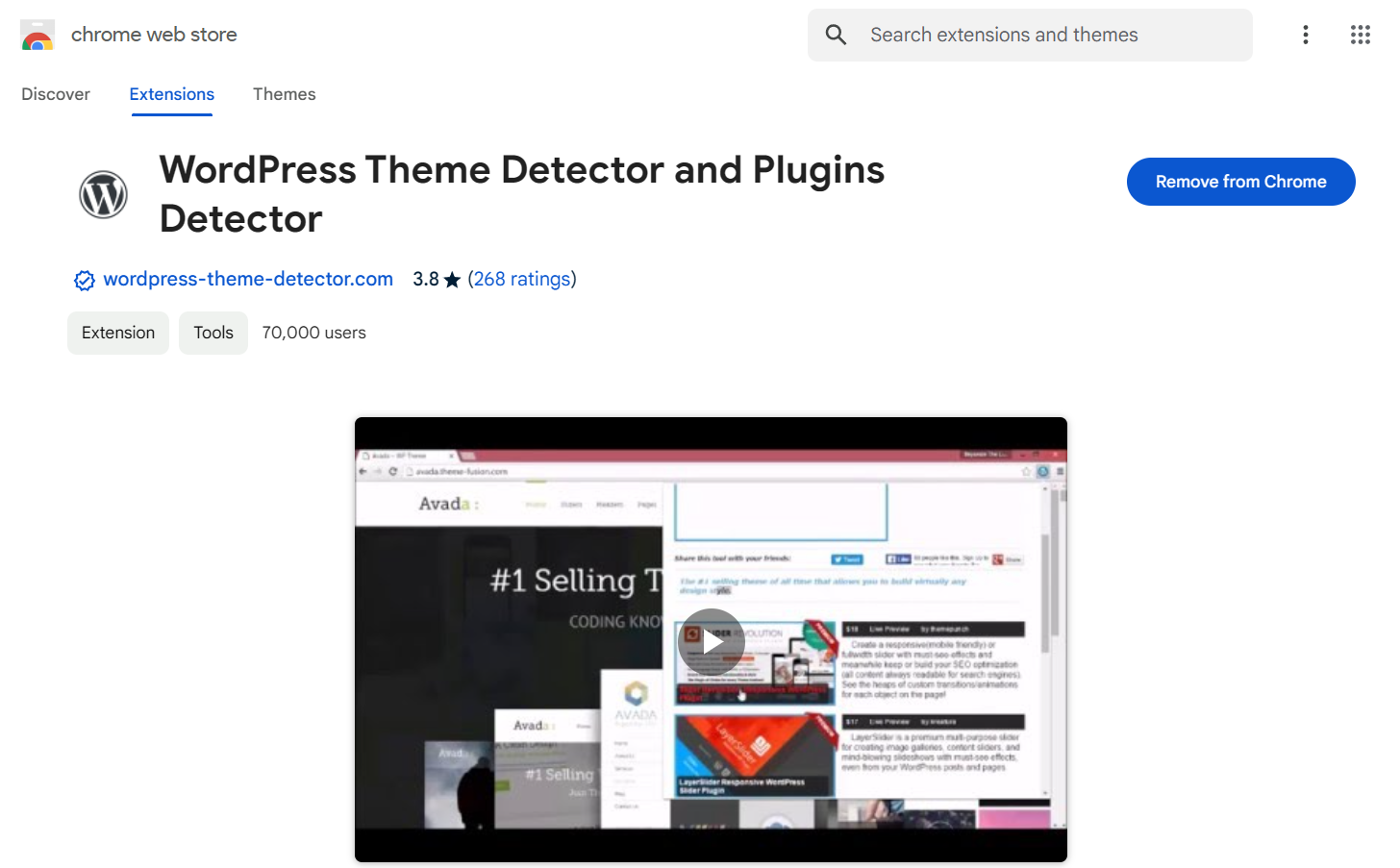
With 70.000 users and 268 reviews, WordPress Theme Detector and Plugin Detector by wordpress-theme-detector.com is the most reviewed WordPress specific detector extension in the Chrome Web Store. Even though it does the job of detecting some of the WordPress themes and plugins used by the websites you visit, some of the reviews read “so good, but very slow”, “waste of time”, “A lot of ads… And plugin show error. I don’t like it” or “As another reviewer stated, it doesn’t work.”.
It was last updated on 2023.
5.6 ScanWP Browser extension

With 40.000 users, ScanWP is yet another browser extension with basic WordPress theme detection capabilities. The Interface looks a bit outdated and when it comes to the plugins, it only provides the title.
Some of the reviews read “1. Takes too much load time 2. Does not show all plugins 3. Should have option for compact view as it shows lots of no needed detail. i suggest choose similiar extension”, “Not working.”, “Takes much time to detect” or “dont work”.
Conclusion
In this blog post, we have discussed several ways to detect if a website is using WordPress. The most convinient ones were using an online WordPress detector like wp-detector.com. For people interested in checking the websites they visit often, we recommended to use a browser extension like WordPress Theme and Plugin Detector.
We hope we solved your questions and from now on you will have the tools to detect WordPress in any website you visit.
If you have any suggestion or question, they will be greatly appreciated!